
 | ||
 | ||
 | ||
 | ||
 |  |  |
 | ||
 | ||
 | ||
 |
Start the emulator now. At the very first time, you have to choose your language, before we can begin.

You see the "boot" screen of a CPC in yellow on blue. In fact, a CPC boots very fast - because the whole operating system is kept in ROMs. There is even a complete software development environment which is also immediately available - the Locomotive BASIC - after you've turned the computer on. I will speak of a computer from now on, because that's what the emulator is.

If you type some characters or words, you will notice the steady "Syntax Error" message after you press the "Return" key. This is because you are not in a text editor, even if it looks like one. You can rather compare it to the command line in a Shell (or a DOS prompt). You have to enter special instructions that the CPC knows and understands. These are described in detail in the BASIC manual, which was shipped with the real CPCs. Maybe, someone offers a digitized version in the future.
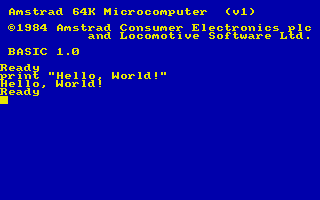
One of these instructions is the "print" command. After the word "print", you can give a list (separated by semicolons) of what you want to be "printed" to the screen - see the screenshot above. You may ask what this is useful for. Normally, you will use this immediate or interactive mode rather rarely. In most cases, you write a program which does a certain task. After you typed it, you can run it again and again as you like. You can even save it onto cassette, disc or harddisc (which is all the same outside the emulator).Try the following:
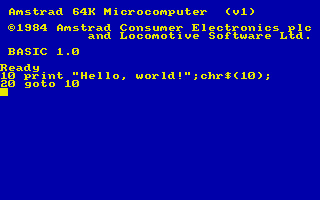
Type it the same way you see it in the screenshot. You won't notice immediately if you make a typo, so be careful. Did you notice the line numbers in front of the commands? This is the hint for the CPC to wait with the execution of the instructions until you explicitly tell it to do it. Guess what? Type "run" to start the program and see the result.
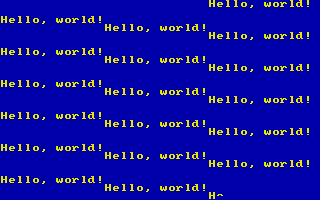
If you made a typo, you can edit the mistyped line with the command "edit linenumber" (always plus Return, of course). Then you can move within the line with the cursor keys. Press Return if you are finished or ESC if you don't want to change anything.
To halt a running program, press ESC once. To stop it, press ESC a second time. Then, you are in immediate mode again. You can edit lines or list the whole program with the command "list". When doing a "list", you can also halt the listing with ESC once and break it with ESC twice. As you can see, in the listing all commands are printed in upper case letters. This can be used to detect typos in commands.
You may ask what the mysterious "chr$(10)" in the list of parameters means. It is a second command, called a function, with a parameter "10" of its own. Try to remove it: One time remove only chr$(10) and the last semicolon, but leave the first one where it is. A second time, remove the first one, too. Do you see the difference? Can you imagine, what the trailing semicolon is good for?
This was a first dive into the CPC's BASIC. There are much more possibilities: colour graphics, 3-channel sound, timers, joysticks, ... And this is just BASIC. Imagine what can be done with pure machine code.
Third-party Software
If you don't want to write programs (or learn it), you can of course benefit from the wide spectrum of already available software. It reaches from applications for sound, graphics or word processing to great game hits from the late 80's.
If you have found some software, you have to move the downloaded files to the DISC directory for most convenience. You don't need to unzip the ZIP archives if you have an unzipping program in your command path. Under Linux, "unzip" is used, under Windows, "pkunzip" is used, if it is reachable in the Windows directory. "Winzip" won't help you - you have to unzip the ZIP archive manually and move the DSK file to DISC then.
To "insert" a disc into an emulator disc drive, you choose a file from the file requester you get with the F3 key. You can browse through the directories and ZIP files (!) and choose a DSK file. For convenience, you can type the first letters of a file to find it more quickly. The requester then jumps to a fitting filename.
If you have a CD with CPC software under Linux, I recommend to make a soft link to the CD within the DISC directory.
Finally: Games
I'd like to recommend one or two games here that can be played without having and reading a manual:
Nebulus : A worldwide jump&run hit from 1988. Lead the cute and green frog-creature-inspector to the top of illegaly built towers to break them down. Perfect!
Wonderboy in Monsterland Little boy has to free his girl against bats, monsters and other vermin. Nice candy graphics in different stages. Use "space" to open doors!
Bubble Bobble Two cute dinosaurs try to make it to the top by making bubbles to defeat their enemies. Absolute allstar all-time hit. Pure fun!
If you don't have a joystick, you can use the numeric keypad instead. With "Numlock" you can toggle between joystick emulation and digits. Use 4,6,8,2 for the straight directions, combinations of them or 7,9,1,3 for the angular directions and 5 for the fire button.
With a working Y-adapter, you should be able to use 2 real joysticks. Unfortunately, I don't have a working one. So I couldn't test this feature. A single joystick works without problems.